This is part 2 of the vCenter 6.7 High Availability setup series. If you haven’t already, go check out vCenter 6.7 HA Setup - Part 1 to get an introduction and understand some of the requirements.
Configure vCenter HA
Log into the vSphere client and click the Configure tab and vCenter HA. The vCenter HA summary page is displayed with a list of prerequisites, ensure these are met along with the requirements above. Click Setup vCenter HA.
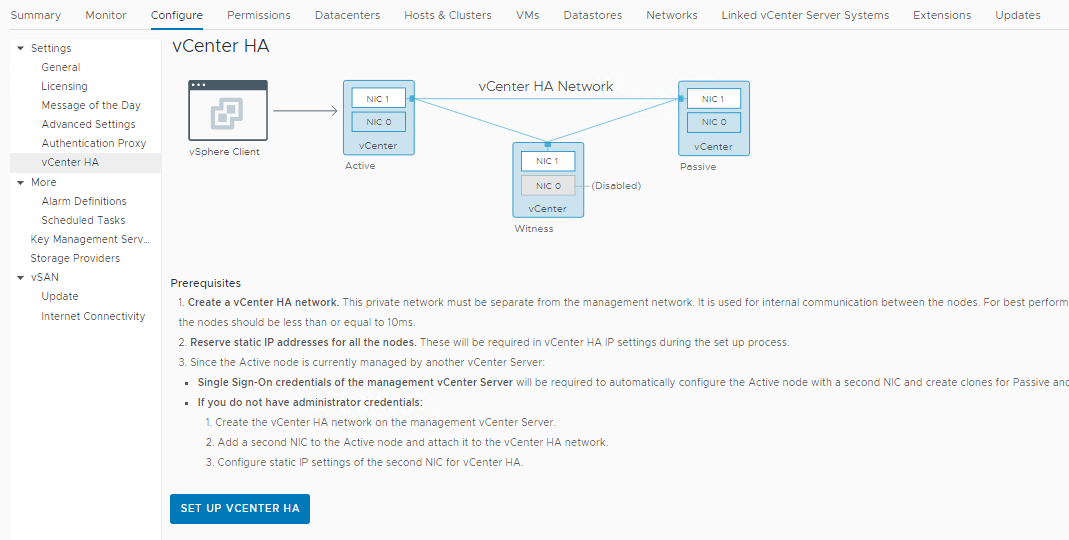
Enter the Management vCenter Server, which could be itself if you’re self-managing. Typically, you won’t change the HTTPS port. Enter the SSO username and password combination and Click NEXT. Click YES to accept the Certificate Warning.
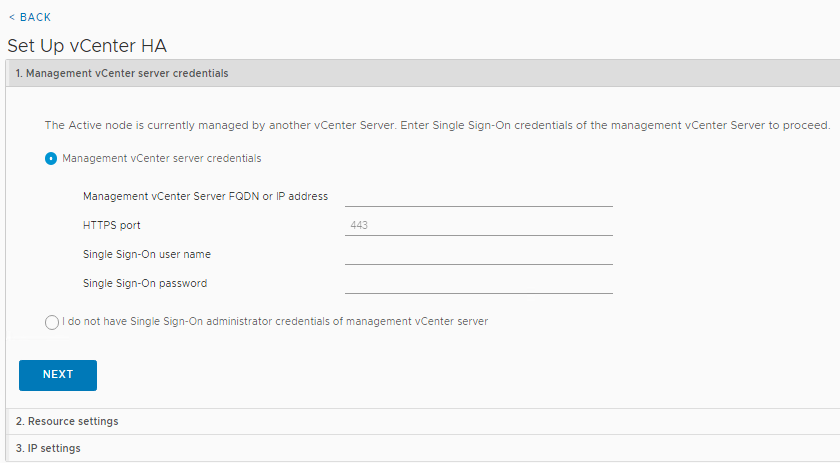
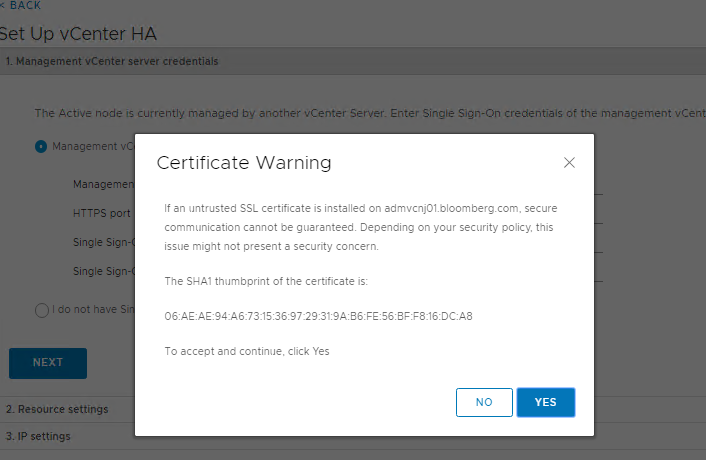
In MOST scenarios, you will select the Basic option - Automatically create clones for Passive and Witness nodes. I will have another post where we will go thru the Advanced option and deploy High Availability with network addresses in separate subnets. NO stretched Layer 2
The Active node will have all of it’s resources assigned already, but you can double check them now before proceeding. Click on EDIT for the Passive node to select the Name, Folder, Compute, Storage and Networks. You will do the same for the Witness node, but we are only assigning the HA Network (NIC1). If you are using a Datastore cluster, you cannot have the Passive or Witness nodes on the same Datastore as the Active.
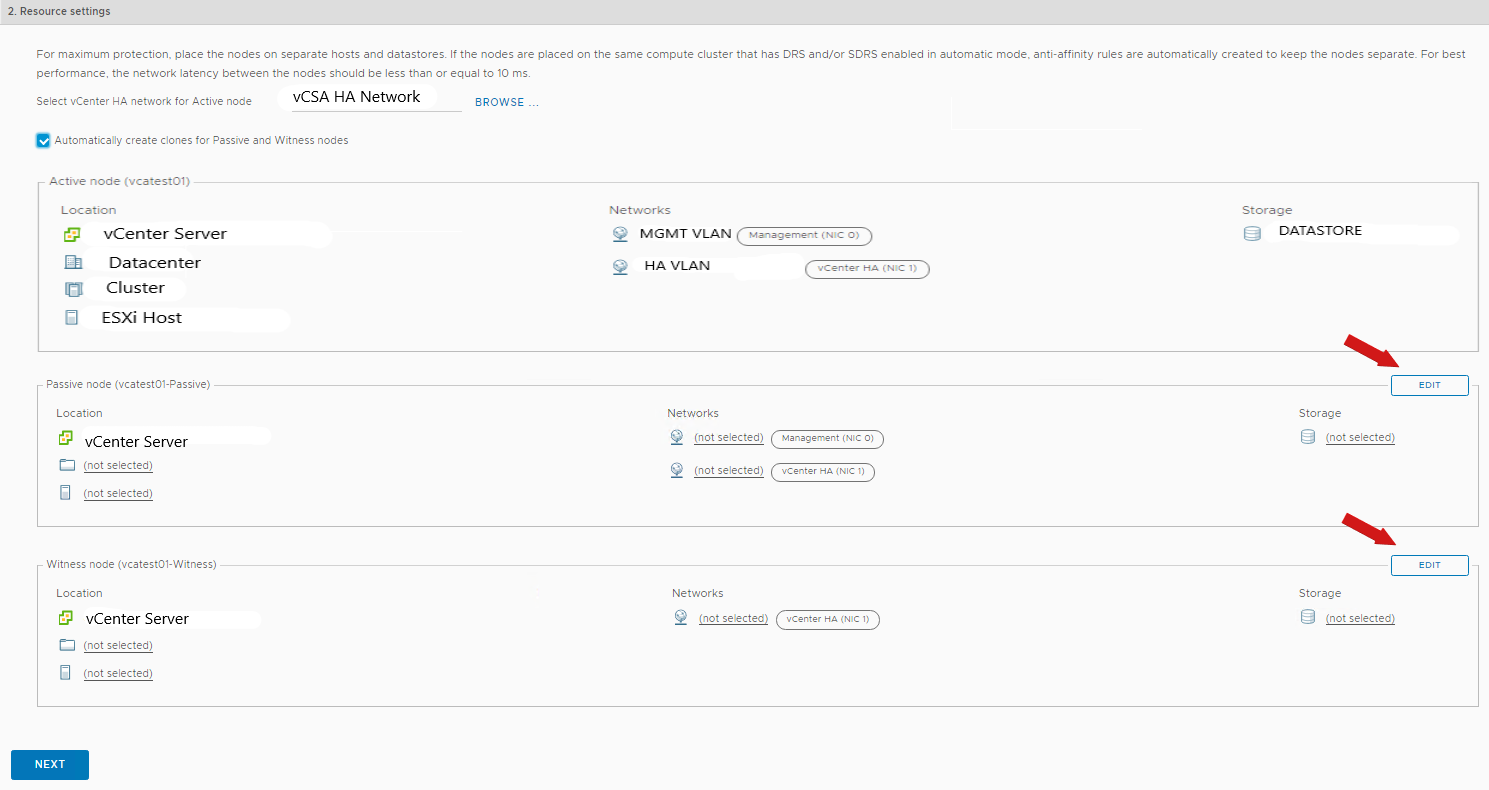
On the IP settings page, we need to enter the HA network settings for the active, passive, and witness nodes. Click Finish. Keep in mind that these are the NIC1 (HA Network) settings. If you want the Passive vCenter to have the same IP when a failover occurs, you do NOT need to click into “Edit Management Network Settings”. Click FINISH.
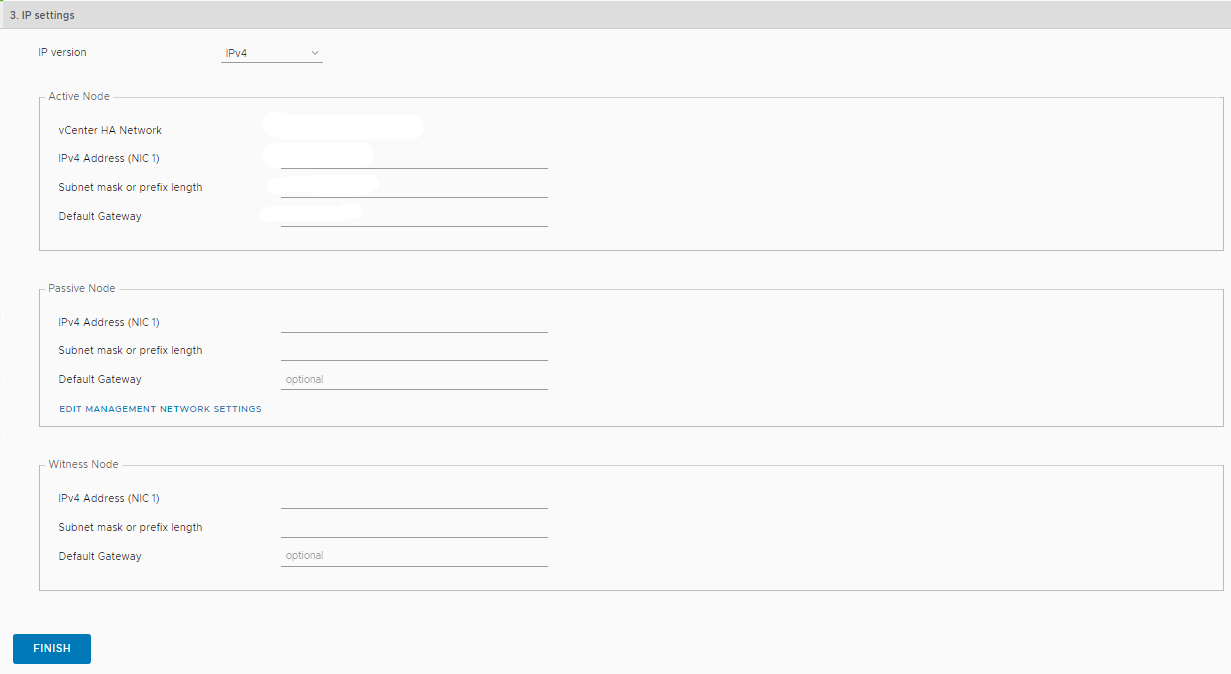
The Active vCenter Server will now be cloned to create the Passive & Witness nodes. The cloning Tasks can be monitored from the Tasks pane by going to Monitor\Tasks. Once completed, the vCenter HA state will show Healthy, and all nodes in the cluster will show UP.
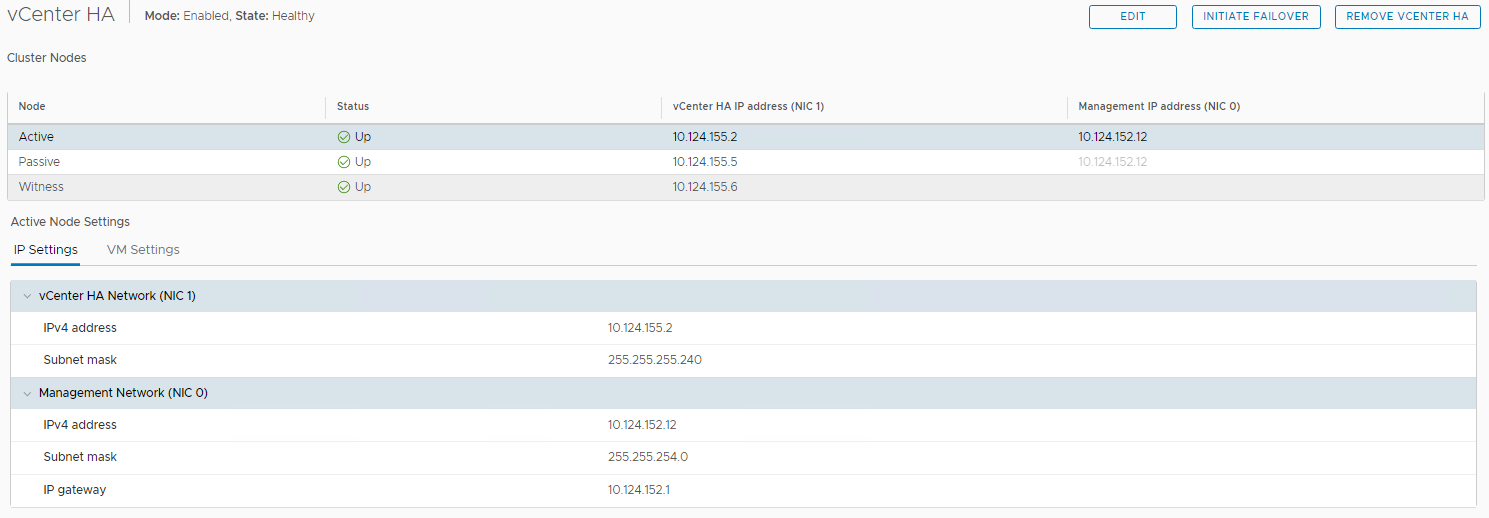
*** Bonus ***
If the vCenter appliances are in the same Compute cluster, go take a look at the DRS Rules. You should see a rule labeled vcha-XXX.
In vCenter 6.7 HA Setup - Part 3, I will side-step the HA configuration and go thru the Advanced setup. This is something that you would typically do if you wanted to setup a multi datacenter HA. This can be with or without a stretched Layer 2.